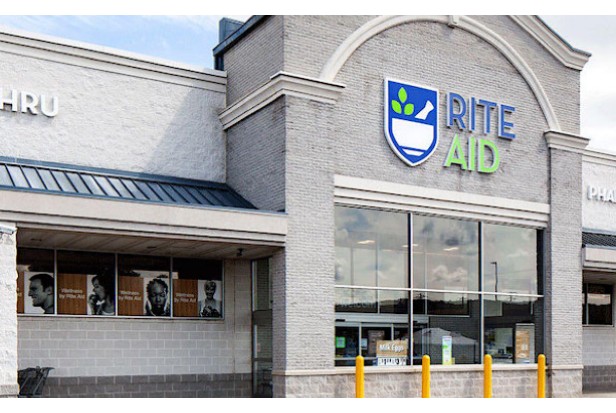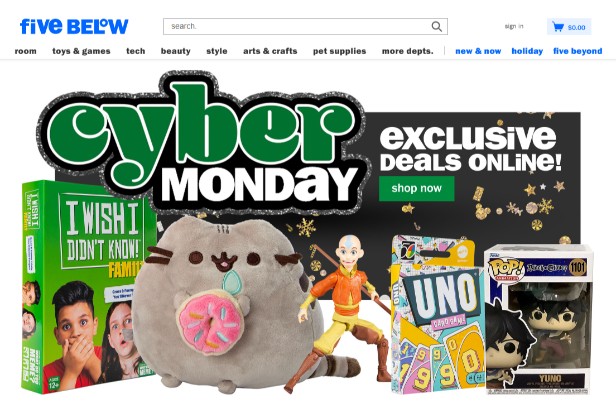You can learn whether Apple Pay is accepted at Starbucks and what the benefits are in this guide.
Apple Pay streamlines the payment process and enables quicker service by enabling customers to pay for their purchases at Starbucks with a simple tap of their iPhones or Apple Watches.
To pay for your preferred beverage at drive-thrus and in-store locations, use the Starbucks app with Apple Pay. There are no extra fees associated with using Apple Pay at Starbucks.
Does Starbucks Take Apple Pay?
Apple Pay and other mobile wallet payments are accepted at all Starbucks locations.
When placing an order at the counter inside the shop, through the drive-through, or through the Starbucks mobile app, you can use Apple Pay.
You won’t have any trouble paying for your purchases at Starbucks as long as you have your smartphone if your preferred payment information is saved in your mobile wallet.
When you are in-store or at the drive-through, Apple Pay wirelessly transfers your debit card information to the credit card reader after storing it.
You won’t need to wirelessly transfer data when placing an order on your app because the data is already there on your phone.
Due to the fact that all mobile wallets use the same technology, Starbucks accepts payments from all of them.
Other than Apple Pay, Google Pay and Samsung Pay are the most widely used mobile wallets.
POS System Requirements for Apple Pay
To accept Apple Pay at a drive-thru or in-store, a POS system must have the specific requirements listed below.
NFC (near field communication) is a technology that enables your smartphone and the credit card terminal to communicate wirelessly when they’re close to each other. The POS system must have NFC capabilities.
The transaction continues in the same way as any other credit card transaction once your mobile wallet connects to the card terminal.
Starbucks has already upgraded all of its locations to accept NFC payments, and the majority of new POS systems on the market today support NFC.
Additional Ways to Pay at Starbucks
It’s important to be aware of the additional ways you can pay at Starbucks in addition to using Apple Pay.
Additional ways to pay at Starbucks include:
- PayPal
- Google Pay
- Credit card
- Debit card
- Starbucks gift card
- Cash
- Bakkt Cash
Can I Use Apple Pay on My Apple Watch?
Yes. All you need to do is add the Starbucks app to your Apple Watch.
To use Apple Pay at the register, simply tap the Starbucks logo on your Apple Watch.
You simply need to hold your watch close to the contactless payment reader, wait for it to vibrate, and you’re ready to go.
Even better, you can add money to your Starbucks account right from your Apple Watch, which is very practical.
Benefits of Paying With a Mobile Wallet
Why would someone choose to use Apple Pay instead of their debit card to buy coffee?
Actually, there are a number of different reasons why someone might prefer to use their mobile wallet.
1. It’s Secure
Many people believe that because mobile wallets use technology, your information must be more susceptible to hackers.
As opposed to using a credit card or debit card, using Apple Pay is much more secure.
Your mobile wallet encrypts your information rather than sending over your credit card information to prevent hackers from accessing it in the event of a security breach.
Your information is more vulnerable when you use your physical card because Starbucks receives it in an unencrypted form.
Even though Starbucks uses secure payment methods, it’s still better to be safe than sorry.
2. It’s Fast
When we need them most, we consistently lose our debit cards.
But we are always aware of where our phone is.
To keep the line moving and avoid the annoyed looks from those behind you, use your mobile wallet and pay with Apple Pay rather than rummaging through your bag or wallet.
3. It’s Convenient
Have you ever forgotten your wallet at home or misplaced a debit card and had to wait days for a new one?
As long as you have an active card connected to your mobile wallet, you won’t need to go to the bank to withdraw money or go home to get your card.
While leaving your debit card at home is not ideal, it is comforting to have a backup plan in case the need arises.
4. It’s More Hygienic
Apple Pay provides a contactless method of payment because you don’t need to physically touch the credit card terminal.
People are more concerned than ever with paying securely in the wake of the recent pandemic.
Contactless payments won’t become obsolete in the future, unlike some other health precautions that we now take for granted.
People instead believe that the trend will continue, long after the pandemic has passed.
5. It’s Progress
We should all welcome new technology when it is released rather than avoiding it because we all stand to gain greatly from technological advancements.
When you become adept at using Apple Pay, it can make you more at ease with other technology you come across that can simplify your life.
You want to stay on top of the most recent consumer trends because, as we already mentioned, more and more people are making purchases using mobile wallets.

How to Set Up Apple Pay
You have to add a card to your Apple Pay app before you can use it.
Here is a step-by-step guide to help you set up Apple Pay:
Step One: Open Apple Pay App
Locate the Apple Pay app on your iPhone by opening it.
You won’t need to download the app because it will already be on your phone when you receive it.
Step Two: Press the “+” Button
There is a large plus sign that you can use to add a card when you first open the app.
Press the plus sign.
Step Three: Select Card Type
You will have the option to select “debit” or “credit.”
Select the appropriate option and hit “Continue.”
If you have membership cards for shops you frequent frequently, you can also add them to your Apple Pay app.
Use the barcode scanning feature on your phone to open the page in Safari and add a loyalty card.
You can proceed to view your loyalty card after checking the box indicating that you accept the terms.
At the top right corner, you will have the option to “add”.
Step Four: Supply Payment Information
You must then enter your credit card information.
Using your smartphone, you can either take a photo or manually enter the data.
Credit card number, expiration date, security code, and cardholder’s name are the details needed.
You won’t be able to add the card if any of this data is inaccurate.
Make every effort to capture a clear image when taking a photo.
Double-check the payment information before submitting it if you are manually adding the information.
Step Five: Verify With Your Financial Institution
You might need to confirm with your financial institution that you want to add your card to your mobile wallet after you add it.
You must carry out any verification steps that your bank or credit card provider requests, such as entering a PIN or logging into their app.
Your card can be used once it has been verified.
Step Six: Add Additional Cards
You might as well add all of your extra cards to your wallet at once if you have any.
Up to eight cards can be kept in storage.
As your default payment method, it will be the first card you enter.
By selecting a different card from the list of stored cards under the default card option in the app, you can change your default card.
Step Seven: Make a Purchase
Visit a nearby Starbucks to test out your mobile wallet before you rely on it in an emergency.
Just in case you didn’t set it up exactly right the first time, bring cash or your physical card with you.
Step Eight: Add to Apple Watch
Keep in mind to add your card to your Apple Watch’s mobile wallet if you have one.
The mobile wallet on your Apple Watch won’t automatically upload it.
How to Pay With Apple Pay in Store/Drive-Thru
It’s probably simpler than you anticipated to use Apple Pay to make a payment in just three easy steps.
Step One: Open Apple Pay App
Unlock your phone and launch the app while you’re standing in line to expedite the process.
Your phone needs to be powered on and have enough battery life.
Step Two: Verify Correct Card
Make sure you are selecting the right card if your mobile wallet contains multiple cards.
Choosing the appropriate card from the dropdown menu will allow you to use a different card.
Step Three: Hold Phone Close to Reader
When you’re ready, place your phone close to the credit card reader to make sure the two devices connect and that you see a message letting you know your payment was successful.
You might need to hand your phone to the cashier if you’re using the drive-through or ask them to move the credit card reader closer to you.
For precisely this reason, there are credit card terminals that extend outside the window, so the cashiers are already familiar with the procedure.
Starbucks App
You can easily place pickup and delivery orders with Starbucks’ app, which is available for Apple and Android devices.
Since the app stores information about all of your orders, you never miss out on rewards when using it.
You can get free treats on your birthday, exclusive offers, and free drinks by using Starbucks Rewards.
The more qualifying products you purchase, the more points you earn.
Get the following gifts after each milestone:
- 25 points: free customization of your drink
- 50 points: free hot coffee, hot tea, or bakery item
- 150 points: free handcrafted drink or breakfast item
- 200 points: free salad, sandwich, or protein box
- 400 points: free merchandise, such as a cup or bag of coffee for home
When you’re not close to your neighborhood Starbucks, the app can also be used to find one nearby and be used to purchase gift cards.
Apple Pay Vs. Google Pay and Samsung Pay
When it comes to mobile wallets, Apple Pay isn’t your only choice.
Google Pay and Samsung Pay are two of Apple Pay’s biggest rivals.
There are still other options, but many of them currently have a very small user base.
They all function essentially in the same way, but there are a few minor variations that might make one more suitable for you than the others.
Do not forget that all Apple Pay-compatible terminals also support other mobile wallets.
The sole mobile wallet available for Apple devices is called Apple Pay.
You must use Apple Pay if you own an Apple phone.
You can select between Google Pay and Samsung Pay if you use an Android phone.
If you frequently travel to remote areas, your choice may be influenced by the fact that Apply Pay is accepted in more countries (41) than Google Pay (29) and Samsung Pay (24).
Gift cards cannot be stored in Apple Pay, but they can in Google Pay and Samsung Pay.
Additionally, Google Pay and Samsung Pay both accept PayPal, unlike Apple Pay.
Because they view one another as rivals, Apple Pay and PayPal don’t frequently make an effort to work together.
To pay for your Starbucks, however, you can also use PayPal (but not Apple Pay).
Samsung Pay has a special feature that allows it to operate with devices that accept magnetic strips, so it can be used with POS systems that have not been updated to accept NFC payments.
Troubleshooting Apple Pay Problems
Even useful technologies can occasionally cause us problems.
There are two issues that you might run into if Apple Pay doesn’t work to pay for your Starbucks.
The first issue is that you can’t seem to get your phone and the credit card terminal to connect.
Restart your phone if this happens to you, and make sure it is placed close enough to the credit card reader.
If it still doesn’t work, have a different person try it to see if user error might be the cause.
If it still doesn’t work, there might be an issue with your phone or the credit card terminal.
A denied transaction is the second problem you might run into.
First, make sure you are using the right card.
Keep in mind that a physical card that has been cancelled or has expired will no longer be valid.
If your card is still declined after you have verified it, call your bank to make sure you have connected it to your mobile wallet correctly and that they don’t require any further verification from you.
Additional Ways to Pay at Starbucks
Starbucks also accepts gift cards, PayPal, Google Pay, and Apple Pay.
Google Pay
Any Starbucks location in the US accepts Google Pay. All you need is an Android device running Android KitKat version 4.4 or higher.
Simply hold your device up to the contactless reader at Starbucks to use Google Pay. When your payment is accepted, you will see a checkmark on the screen.
PayPal
Both in-store and through the Starbucks app, PayPal can be used to pay for your coffee order.
You must first link your PayPal account to the Starbucks app in order to use it for payments. To do this, open the Starbucks app and tap on the “Pay” button. When you select your PayPal account from the app and place your iPhone in front of the contactless reader to pay for your order, you can use it to pay for it after adding your PayPal account to the app.
You must first add your PayPal account to the Starbucks app in order to make an in-store payment.
Gift Cards
If you’re placing an order in-person or using the Starbucks app, you can pay with a gift card from the company.
Your gift card must be displayed to the cashier if you’re making an in-store purchase.
Conclusion
Always, money will reign supreme.
A lot of us, though, dislike carrying cash.
Who wants to wait around for the cashier to count out their change?
Once your card is added to the app, you can use Apple Pay or any other mobile wallet with confidence to purchase coffee at Starbucks.
It’s quick, easy, and safe.
With your Starbucks coffee to get you there, you will soon be using Apple Pay almost everywhere you go.
FAQs
Starbucks App Apple Pay Not Working
It won’t work if there is a simple comma in your ApplePay address that isn’t present in your Starbucks payment information and profile!
How to Link Apple Pay to Starbucks App
Starbucks employees are delighted to accept Apple Pay as payment. To make it happen you simply follow these steps: On an iPhone with Face ID, just double click the side button to open Apple Pay. When you do this, Apple Pay will appear, allowing you to select the credit card or Starbucks card you want to use to make a purchase at Starbucks.
How Does Apple Pay Work
It’s easy to set up Apple Pay. Just add your credit or debit card to the Wallet app on your iPhone and you’re ready to go. You will not lose out on any of the benefits or rewards that come with using your card, so you won’t lose any of your earned miles or points. It already has Apple Pay installed.
Does Starbucks Take EBT
Company-owned Starbucks stores still do NOT accept EBT. However, a few authorized retailers will accept EBT. Retail establishments like Target, Safeway, and Kroger, as well as other grocers, frequently house licensed businesses. Some authorized retailers with locations in hotel lobbies may also accept EBT.
Check If The Following Stores Accept Apple Pay:
- Does TJ Maxx Accept Apple Pay In 2022?
- Does Dairy Queen (DQ) Take Apple Pay In 2022?
- Does Arby’s Take Apple Pay?
- Does Wawa Take Apple Pay In 2022?
- Does Michaels Accept Apple Pay In 2022?
- Does Bucees Take Apple Pay – How to Use It
- Does Walgreens Take Apple Pay In 2022
- Does Sprint Accept Apple Pay?
- Does Denny’s Accept Apple Pay In 2022?
- Does Ross Accept Apple Pay In 2022?
- Does Homegoods Accept Apple Pay In 2022?
- Does Hobby Lobby Accept Apple Pay In 2022?
- Does 7-11 Take Apple Pay – How to Use?
- Does Burlington Take Apple Pay In 2022?
- Does Dunkin Donuts Accept Apple Pay?
- Does Popeyes Accept Apple Pay (Solved It)
- Does WinCo Foods Take Apple Pay In 2022?
- Does Bojangles Take Apple Pay – 2022 Guide