A fun and easy method of communication with another user who has an Apple Watch compatible is walkie-talkie. Press a button to speak, then release it to listen when you’re ready to hear what they have to say, just like on a real walkie-talkie. A Bluetooth connection to an iPhone, Wi-Fi, or cellular connectivity are all requirements for Walkie-Talkie.
If you’re wondering why anyone would use Walkie-Talkie instead of the traditional iMessage voice notes, it’s because this feature works in real-time and doesn’t require the recipient to click any buttons to listen. Ideal for sharing timely information with loved ones on the spot, it’s also great for couples and best friends who need to discuss urgent matters. It strikes a good balance between phone calls and voicemails.
How to Use Your Apple Watch’s Built-in Walkie Talkie
Let’s look at how to set up and use the Walkie Talkie app on the Apple Watch so you can stay in touch with the people you care about.
Requirements
You and at least one contact must have an Apple Watch running WatchOS 5.3 or later, as well as an iPhone running iOS 12.4 or later and FaceTime enabled. The iPhone and Apple Watch are both now several years old, with iOS 16 and Watch OS 9, respectively, being the most recent versions. Initial setup should take about a minute, and subsequent connections should be nearly instantaneous.
1. Open the App and Invite Your First Contact
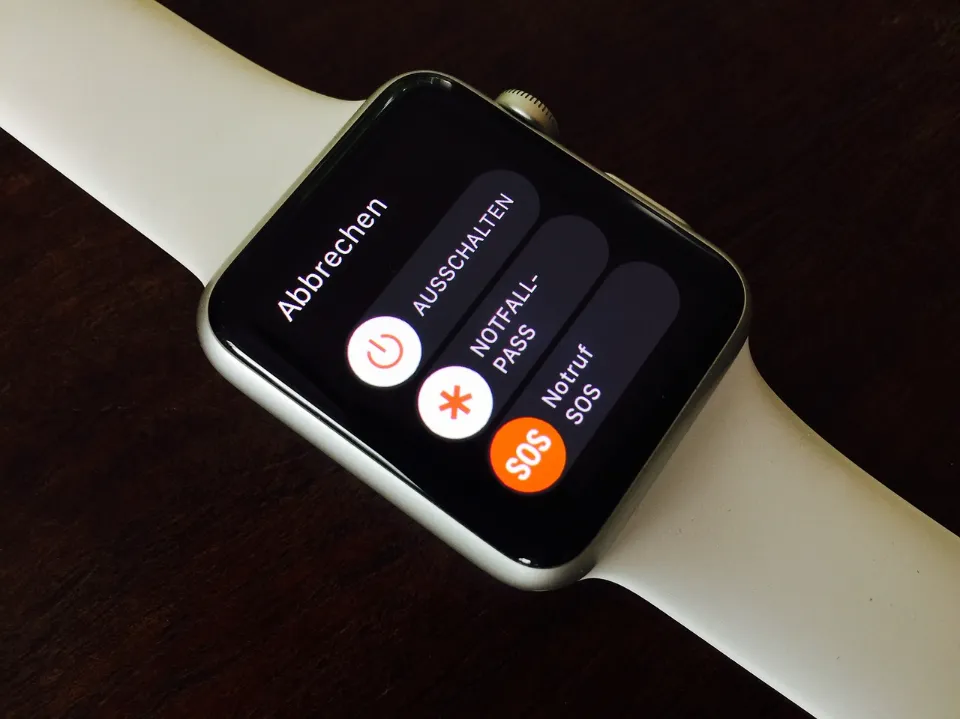
First, open your Apple Watch’s App List by tapping the Digital Crown. Inside, find and tap the Walkie-Talkie app (in red on the left, above). In order to connect with someone if you have never used the app before, you must first add your first contact.
To do this, click Add Friends (indicated in red above, on the right). A list of your contacts will be displayed when you do. Select one to invite them. Once they agree, you can move on to the following action.
2. Connect to Your Contact
Your contact will appear on your friends list once they accept your invitation. From there, you just need to tap on them to begin a conversation.
It might take a few seconds for the Walkie-Talkie app to check this contact’s availability if you were previously connected with another contact or if it has been some time since you last spoke with them.
If they’re available (more on how to make yourself unavailable in the FAQ section below) you’ll connect and can proceed to the next step.
3. Start Talking
Once you’re connected with your contact, all you need to do is press and hold the helpfully named Touch & Hold to Talk button and start speaking. After a brief chirp, your voice will be sent to their Apple Watch. When you release the button, another tone will play to signal the other person in the conversation that they are now free to speak.
If you have mobility issues, or you’d rather just toggle your connection on and off with a single tap, you can enable this mode by going into the Settings app on your Apple watch and turning on Tap to Talk under the Walkie-Talkie section. When this mode is activated, a single tap will open the microphone and a second tap will close it.
4. Exit the Walkie-Talkie App
You can exit the app and return to your Apple Watch’s watch face by pressing its Digital Crown. By doing this, you’ll enable any Friends who also have the Walkie-Talkie app to stay in touch with you whenever they want by leaving the app running in the background.
If you don’t want any audio interruptions, read the FAQ section below for instructions on how to completely disable the app.
Troubleshooting
Remember that FaceTime is necessary for the communication system on your Apple devices to function properly if you are having trouble adding contacts or using the Walkie-Talkie system. You must download and reinstall FaceTime on your iPhone and Watch if you deleted it. Then, check to see if FaceTime is enabled by going to the Settings app on your iPhone, selecting FaceTime, and ensuring that the option is selected. FaceTiming one of your friends will allow you to quickly test this. Simply restart your iPhone and Apple Watch after you have reinstalled the FaceTime app on them.
Talking to an Apple support representative or scheduling a visit to your local Genius bar may be worthwhile if you are still having trouble getting the Apple Walkie-Talkie communication system to function on your Apple Watch or iPhone. Visit the Apple support website directly for more details.





