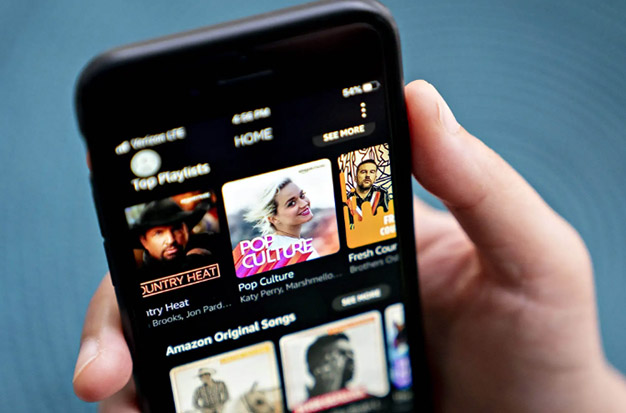At Amazon-owned stores like Whole Foods, you can use the Amazon app to shop and browse, place online orders, check the status of an order, and even get a discount. You probably start to rely on an app like Amazon because it can do so many things, so when it breaks, it can be very upsetting.
The good news is that there are a few ways to troubleshoot the issue and get your Amazon app back up and running if it displays an error or stops functioning altogether.
Solutions For Amazon App Not Working
1. Check For Updates
All of your applications should be kept up to date because out-of-date ones might have bugs that affect performance. According to our research, the majority of the applications that are becoming unresponsive have not been updated. Therefore, you might want to check the Google Play Store to see if the Amazon app can be updated.
You anticipate adding your items to the cart when using the Amazon mobile app to make purchases. However, occasionally there may be a problem that prevents you from clicking or tapping the Add to Cart button.
The application has generally thrown in a ton of cache and data, some of which have turned corrupt.
2. Restarting Your Phone
When a software error prevents the Amazon app from starting properly or does not properly load the home page, it is one of the most frequent (and simple to fix) issues. The app should be completely closed (also known as force closing the app) as the first thing to try. Here are instructions on how to close an app on iOS and Android, in case you need a reminder. Try relaunching the app after closing it to see if that resolves the issue.
3. Closing Background Running Applications
To get back to the Home screen of your Android device, tap the home button. From there, open the panel for minimized applications and clear it of all items. All other programs that were consuming a significant amount of RAM will now be closed. To check if the issue has been fixed, you can now restart the Amazon application. Completely quit the program.
4. Internet Connection
If the Amazon app isn’t functioning properly, there may also be a connectivity problem to blame. The Amazon app must be able to connect to the internet, either through WiFi or your cellular service. The status bar at the top of the phone’s display should show a strong WiFi or cellular signal. Try using another internet-accessing app if it’s unclear whether you have reliable service to make sure Amazon isn’t having issues because of your connection.
5. Clearing Cache And Data
A longer period of heavy usage on an Android application causes it to accumulate a lot of cache data and become unresponsive. Here is what you need to do in order to clear its cache in this situation for it to function properly.
- Go to settings
- Navigate to All applications (or apps, depending on your device) after that.
- Tap “clear cache” after choosing Amazon.”
Many users reported success with clearing cache in resolving issues with the unresponsive Amazon app or issues like “Amazon stopped working.” It is a more drastic way to remove your login information from the application, but if it still doesn’t fix your issue, you might need to “clear data.” The good news is that everything is saved in your Amazon account, including your cart, favorites, and other details, so you can log in again and continue using it as normal.

6. Clear Out Some Space
If your Android device is running out of space, this can also cause unresponsive apps. You can remove some programs you no longer use to free up space. Additionally, to free up more storage on your phone, you can take a backup of your images and videos on the cloud before deleting them from your device. Utilizing apps like CCleaner, which is more effective than manually deleting space, is another simple way to free up some space.
7. Update Your Phone’s Software
Regular updates are the best way to ensure that your Android phone and its applications operate without hiccups. Most brands offer regular software updates, with the exception of the OnePlus X—which I also own.) to eliminate bugs and optimize the user experience. You might need to update the software on your phone if you experience unresponsiveness in other applications. You must go to Settings > About Phone > Software update in order to update your Android software.
8. Disable Vpn/proxies
While virtual private networks (VPNs) are a great way to protect your online privacy, many websites use your geolocation to show you information about nearby goods and services. Amazon needs to know this more than ever because not all sellers offer international shipping. There is a good chance that the website might not function properly if Amazon detects a VPN or proxy on your end.
How To Clear The Amazon App’s Cache
The Amazon app’s cache is a less frequent bug. You might need to clean the cache if it becomes corrupted in order to get the app to function normally once more. Reinstalling an iPhone app from the App Store after uninstalling it is the only way to clear its cache. On Android, however, you can empty the cache of the Amazon app without deleting it:
1. Start the Settings app and tap Apps.
2. If necessary, tap See all apps and then tap Amazon Shopping.
3. Tap Storage & cache.
4. Tap Clear storage.
How To Reinstall The Amazon App
Another issue that might arise is: Your Amazon app or a few of the files it uses could be damaged. Simply delete the Amazon app from your phone and reinstall it from the app store of your device to solve the problem. Having your Amazon account login information handy will allow you to log back in as you will be automatically logged out.
Conclusion
Try first to pinpoint the issue if your Amazon app isn’t functioning. Applying the ideal solution will be simpler as a result.
You should be able to resolve any app-related issues in a few easy steps by using the troubleshooting steps listed above.