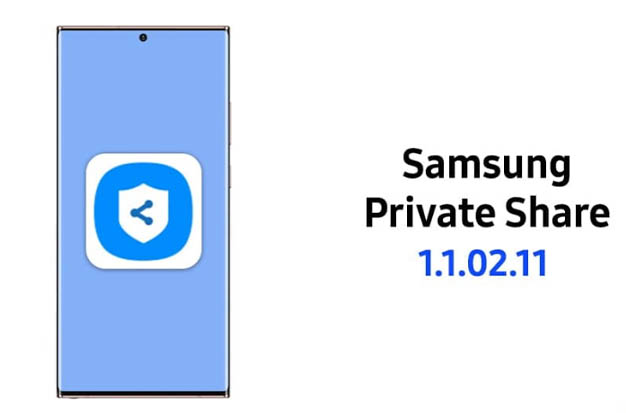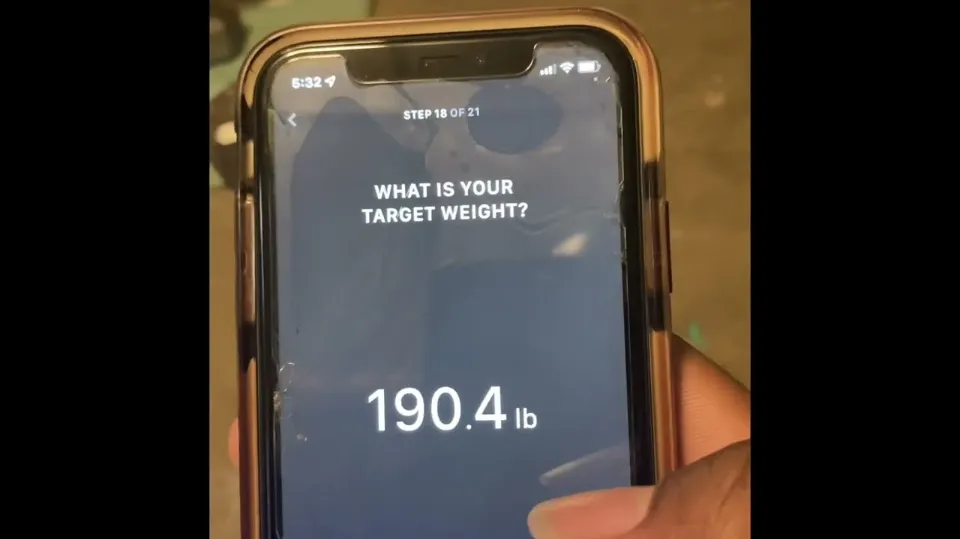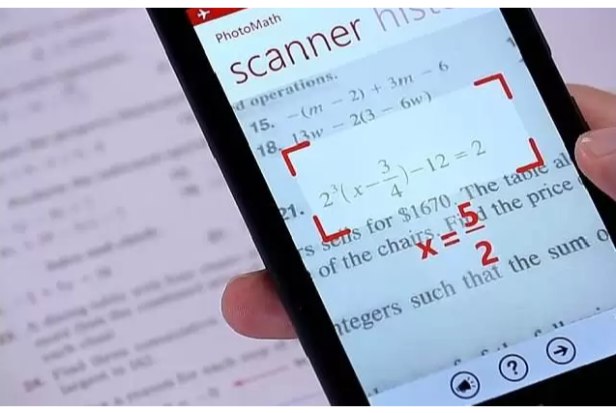Samsung Galaxy mobile phones can use Samsung private share app based on blockchain encryption system. Samsung private share app is a secure file sharing application for your files. The Samsung private share app securely and reliably shares your personal and sensitive data, as well as your files. When the recipient receives and opens a file, you will be able to control the recipient’s access rights and grant read-only access rights to prevent the recipient from sharing your file again.
What is Samsung Private Share App?
In terms of sending and receiving content, Samsung released a new feature called “private sharing”, which allows users to share content with others in a more secure way. The new application allows you to limit the time that recipients can view shared content, which means that your files will not be deleted after they are received. To use this feature, you must download the Samsung private share app to the Samsung Galaxy device and enable it.
The Samsung private share app is a convenient way to control who can access files on your Android phone. It also lets you see when someone opened your file and when they last downloaded it. The application works well on Samsung Galaxy devices. It supports up to 10 files at a time, and the file size cannot exceed 20MB. Samsung private share app can be installed by anyone and works on any Android smartphone. This application is only available on Samsung Galaxy devices. This is the blockchain based encryption technology implemented by Samsung itself.
This feature was first introduced on Android pie devices and is mainly used to ensure the security of personal and sensitive content sharing. Files shared through private shares are securely encrypted. As the owner of the file, you can grant read-only access to the file. You can also set permissions and expiration data for files. That is, you can set the available time of the sent file.
Simple steps to set up Samsung private share app on Samsung Galaxy S21
The following steps also apply to activating and sending files through private sharing on other Samsung Galaxy mobile devices running the same user interface version as the galaxy S21 series. The actual screen and menu options may vary depending on the service provider, firmware version, and device model, so there may be some subtle differences on the actual interface.
Important Precautions Before File Sharing
The maximum number of files shared through private sharing is up to 10, but the total file size must not exceed 20MB (per share).
If you’ve arranged everything, just follow these steps:
- Step 1: click the settings Icon on the home page or application screen to open the settings application.
- Step 2: on the main setup menu, scroll down and click biometrics and security. Another menu opens, which contains more advanced user privacy and security features.
- Step 3: scroll to find, and then click private sharing to continue.
- Step 4: click the “share file” button, and then specify the file type to be shared. The available file types include image, video, audio, and document. Just click the corresponding document icon and label provided at the bottom of the display. Alternatively, you can go directly to the folder where the file you want to share is stored and select the file you want to share.
Note: if this is the first time you start private share on your phone, the installation wizard will prompt you. Just follow the instructions on the screen to complete the process.
- Step 5: after selecting the file, click to select private sharing from the preloaded sharing application options.
- Step 6: specify the recipient details and follow the remaining instructions on the screen to send the file through the private sharing app. You can also choose to invite the recipients of files by sending invitations using text messages, QR codes, and other applications, change the expiration date, or revoke the sharing permission of specific files.
How to Delete Private Share App?
After downloading the private share app, you will want to know how to delete its permissions. Many of these permissions are not required for a functioning application. If you don’t need them, just remove them. However, you should remember to uninstall applications that require permissions. This will ensure that you will not provide data to third parties. Here’s how to remove them from Android devices. Fortunately, this feature is very easy to remove. This function is applicable to all series of smart phones of Samsung. You will feel very depressed when you find that your friends or family can see everything you do with this device. Fortunately, it’s easy to delete the private share app and restore the privacy it provides.
If you don’t want to use private sharing for any reason, or just don’t want to display it on the screen, you can simply delete it in the same way as adding it. To remove the private sharing application from the screen of Samsung devices, return to the settings application, then go to “Biometrics and Security > Private Sharing > Private SharingSettings” and disable “add private sharing to the application screen”
FAQs of Private Share App
- How to Send Files Through Private Sharing on Galaxy S21?
You can send files through private sharing on the galaxy S21 device, but you need to know how to send them. To do this, you must specify the name of the person who will receive the file, and then follow the instructions on the screen. First, make sure that the file extensions supported by the recipient’s device are listed on their device. Once a document is delivered through this function, only the recipient can access the document. It is in read-only format.
- Can I uninstall the private share app on Samsung Galaxy S21?
If you have used Samsung Galaxy S21 and want to share files with others, you can easily use private sharing. This application allows you to control who can view your files and when they are available. The private share app is suitable for any device running Android 9 pie or higher, but some older Galaxy smartphones may need to download the app separately. Unfortunately, the application cannot run on all Android phones, even Samsung phones.
- Is the private share app safe?
One of the most common questions of Samsung mobile phones is, “is link sharing safe?” The secure link enables you to provide access to the course materials for the patient for a specified period of time before locking the course materials. This function is particularly important if sensitive patient data is shared. Another important aspect of secure link sharing of private share app is speed. Usually, speed comes at the cost of regulations, but secure links allow doctors to access information more intuitively.
Link sharing applications have many dangers. Although they are useful in communicating with friends, they can also lead to security problems. To ensure the security of information, you should ensure that your link sharing application uses HTTPS for all requests. Another major security issue with shared links is that many cloud applications do not provide detailed audit trails. This means that someone can access your data without your knowledge. However, it is important to take additional precautions to ensure that your personal information is not disclosed.
- How do I stop sharing sent links?
When sharing a private share app link, anyone who views the link can choose to view the link. To prevent this from happening, you can turn off the preview of the link. If you don’t want this to happen, you should disable it. However, not all platforms have this capability. If you like, you can still share a new one. This article will explain how to disable this feature in creative cloud.
- How to turn off file sharing on Android
The first step is to find the application you are using. If you use Facebook, you will see an activity log, which is displayed under your cover photo. Click it and you will see a list of applications. Click the first one you want to share. This opens the shared menu. You need to click “Edit” to change the default shared application.
- How can I prevent applications from sharing my data?
If you have ever downloaded an app from the iTunes Store and later found that it shared your personal information, you need to know how to prevent this from happening. Be sure to read the privacy policy before downloading any applications. It explains how applications will use your information and share it with others. If you find this is a problem, you can delete the app at any time and download it again from the app store.
- Is it safe to grant permissions to applications?
Applications can request several types of permissions and how they affect your privacy. SMS (short message service) permissions allow applications to send and receive messages. This kind of permission is particularly dangerous, because malicious applications can use this data to steal private information and make you pay for it. Other types of permissions include access to your contacts, cameras, microphones, and locations. It is important to understand the purpose behind each license and how to manage them.
- How to block application permissions on Android?
How to block app permissions on Android phones? The first step in blocking an application is to restrict its access to your hardware and data. Some apps are intrusive, and you may not want to install them on your phone. To restrict the permissions that an application can access, you need to find the settings of the application and select the permission category to block. In Android 6.0, you can do this in the settings menu.
- If the private share app is not used, what will be done to delete the permission?
Thankfully, Android has a way to prevent this from happening if you don’t use apps. The function called “delete permissions if the application is not used” will delete permissions from the application after a period of time. Whether to use the application is entirely up to you. However, for applications that are not often used, you should open it.
- How can I prevent private share app from accessing my contacts?
IOS privacy settings allow you to block access to certain information. By blocking this permission, you will prevent any new apps from accessing your contacts. This setting also locks the current application settings, so no new application can change your data. The restrictions feature allows you to manage which applications are allowed to access your contacts and which applications you can block. You can find IOS privacy settings in the “Settings” menu of the device, or click the profile photo on the device.
- What application permissions should I allow for private share app?
When it comes to Android devices, it is important to understand the purpose of application permissions and the types of information they allow. In this way, you can decide whether to allow applications to access your personal information. If it is the latter, please consider the risk of allowing applications to access your private information. Once you have determined the purpose of the application, you can make a wise decision whether to allow it to access your personal information.
- Should I turn off the permission of private share app?
Before downloading a new application, it is important to understand the different permissions it requires. For example, SMS includes multimedia messages, and the applications that need this permission are often social networking sites or SMS services. Storage permissions are a little complicated because they allow applications to access your SD card and internal storage. Most photos, music and social networking applications need this information, and malicious applications may steal your personal data without your knowledge.
Last Word
Private share app is also listed as a security feature of Samsung Galaxy smartphones. You can maintain the privacy of data when sharing files, so ensure the security of data in private sharing. This article shows how to add or remove private shares on Samsung Galaxy phones. Finally, if you have any questions or suggestions, please leave them in the comments section below.